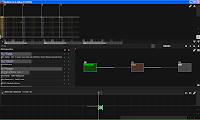 First, open up SunVox. When you first see SunVox open, you'll see a window much like that to the left. The SunVox window is divided into three sections, if SunVox's window resolution is high enough when SunVox is started. If it is not, then the window is only divided into two sections, with a button at the right of the bottom section to switch the view between Module mode (the middle section in the picture), and Pattern mode (the bottom section).
First, open up SunVox. When you first see SunVox open, you'll see a window much like that to the left. The SunVox window is divided into three sections, if SunVox's window resolution is high enough when SunVox is started. If it is not, then the window is only divided into two sections, with a button at the right of the bottom section to switch the view between Module mode (the middle section in the picture), and Pattern mode (the bottom section).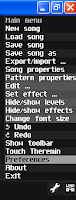 Once you've gotten SunVox up, click the upper-right button that looks like a wrench. This is the Main Menu, and in it, you'll find the settings at the left. As you can see, there is the normal settings, like "New Song," or "Save Song". Click the Preferences menu, which is highlighted in the screenshot.
Once you've gotten SunVox up, click the upper-right button that looks like a wrench. This is the Main Menu, and in it, you'll find the settings at the left. As you can see, there is the normal settings, like "New Song," or "Save Song". Click the Preferences menu, which is highlighted in the screenshot.When you open the menu, you'll be presented with the Preferences menu, which doesn't have a whole lot in it right now, but will serve our purposes nicely.
Inside, you'll see a menu like the one in the screenshot below. Click the Midi button, and you'll be presented with two choices - one is the Midi-input device for SunVox to use, and the other is the channel that the device uses (defaults to 1). For a basic setup, leave the channel set to 1, and click the Midi Keyboard button - select your device's input from the menu that appears, and you should immediately be able to press a key and have SunVox respond with a nice synth. You can also see the green light flash indicating Midi-input in the upper-left corner of the Module section. If you have trouble, ensure that your Midi keyboard is properly connected and is working correctly. Well, that's it. Have fun!

how can I control parameters with the midi in?
ReplyDeleteYou can't yet; it should be added in an upcoming version of Sunvox, though, IIRC.
Deleteis it right that midi in isn't supported on android anymore? (or ever was?)
ReplyDeletei can get the menu and everything up as you describe, but no matter what i try sunvox won't say anything other than "none" in my "select midi-input device" list...
other apps recognise it ok...
thanks for the help, sunvox is great but i want real keys!
i have the keyboard hooked up, and i switched it in the midi panel, but when i press the key, sunvox lights up green in the corner, so I know it recognized the keyboard. but it's not doing anything with it, it's not making a sound. I have a basic analog generator hooked up to the output. What am I missing?
ReplyDeleteAny solution to this yet? I have the same problem. I can get sound when playing on the computer keyboard, but playing the midi keyboard only results in activating that little green light in sunvox.
DeleteYeah, same here.
DeleteSetting the controller channel to "Any" fixed the problem for me.
Delete